The question “MS-DOS is Which Type of Operating System?” is commonly asked in various competitive examinations in Computer Awareness. This article will provide a detailed discussion of MS-DOS, including its type, commands, and other important information.
The Question asked in the RRB Office Assistance 2018 mains paper was held on 7 October 2018.
MS-DOS is Which Type of Operating System?
▪ MS-DOS is a command-line operating system that does not have a graphical user interface (GUI).
▪ Instead of GUI it has a Command-line prompt, users interact with the system through the command prompt, which allows them to issue commands using a keyboard.
▪ MS-DOS provides essential features for managing files, allocating system resources, and controlling hardware devices.
A command in the context of computing refers to an instruction written in a language that a computer can understand and execute. In the case of MS-DOS, a user types commands at the DOS prompt to perform specific actions. There are two types of MS-DOS commands: internal and external. An example of an internal command is the "dir" command which displays a list of all the files and directories in the current directory. An example of an external command is the "format" command, which is used to format a disk or drive.
Full Form of MS-DOS
▪ MS-DOS, stands for Microsoft Disk Operating System.
▪ It is an operating system originally derived from 86-DOS and designed for IBM-compatible personal computers.
▪ Despite being one of the oldest operating systems, MS-DOS has been widely used and has significantly impacted the development of modern operating systems.
▪ One interesting aspect of MS-DOS is that it allows users to type commands in either upper or lower case.
▪ This flexibility may seem minor, but it was significant during MS-DOS’s development because many early computer systems only supported uppercase characters.
Also See: List of Computer Abbreviations (Updated)
Character User Interface (CUI)
▪ MS-DOS, unlike Windows OS, utilizes a character user interface (CUI) for communication between the computer and the user. This interface operates by utilizing characters, and users are required to enter commands through a prompt. The prompt serves as the location where commands are issued and can appear in the form of “C:>” or “C:\windows>”.
DOS Commands
▪ DOS Commands are instructions used by Windows users to perform tasks on files and folders.
▪ A file is a container for data, while a directory is a collection of files.
▪ The file name in MS-DOS is in 8dot format and consists of two parts – primary and secondary names.
▪ The primary name can be up to eight characters long, while the secondary name can be up to four characters with a dot.
▪ Examples of file names in 8 dot format include Logo.jpg, where the primary name is Logo, and the secondary name is .jpg.
▪ Secondary names are specific to each file type; for example, the secondary name for system files is .sys, while that for text files is .txt.
▪ File and directory names cannot contain special characters such as >, ., /, *,? |, &, or spaces.
▪ The default secondary name for common file types includes .sys for system files and .txt for text files.
Common File Types in DOS
| Sl. No | File Type | Extension |
|---|---|---|
| 1 | Text file | .txt |
| 2 | Program file | .prg |
| 3 | Library file | .lib |
| 4 | Command file | .com |
| 5 | Batch file | .bat |
| 6 | System file | .sys |
| 7 | Executable file | .exe |
| 8 | Database file | .dbm |
| 9 | Configuration file | .cfg |
| 10 | Help file | .hlp |
| 11 | Image file | .img |
| 12 | Sound file | .wav |
| 13 | Video file | .avi |
| 14 | Font file | .fon |
What is Internal Command in MS-DOS?
▪ During system booting, internal commands are loaded into the system memory. These commands are not visible as files and cannot be modified or deleted.
▪ They are part of the MS-DOS command processor and are stored in system memory, loaded from either command.com or cmd.exe.
▪ Examples of internal commands include MD, DATE, COPY, CD, TIME, COPY CON, TYPE, and more.
What is External Command in MS-DOS?
▪ After the system boots up, external commands are stored in the memory. Unlike internal commands, these commands are present in a file, making them easy to view, modify, copy, or delete.
▪ Examples of external commands include FORMAT, SYS, EDIT, PROMPT, COPY, PRINT, TREE, SORT, and more.
Why are Internal and External Commands Needed?
▪ Internal and external commands are both necessary for the functioning of a computer’s operating system. Internal commands, which are stored in the system memory, are essential to the basic functioning of the OS and are always available for use. They are embedded in the command.com file, allowing for easy access.
▪ On the other hand, external commands are stored as separate files and can be easily modified, deleted, or added to the system. They often require more resources than internal commands, but they are powerful tools that can help problem-solving, improve performance, and perform complex tasks. Keeping external commands separate from internal commands reduces the load on the OS, and they can be added to the system at any time simply by copying the file containing the external command to the computer.
Internal Commands of MS-DOS
| Sl. No | Internal Command | Description |
|---|---|---|
| 1 | ansi.sys | Defines functions that change display graphics, control cursor movement, and reassign keys. |
| 2 | append | Causes MS-DOS to look in other directories when editing a file or running a command. |
| 3 | assign | Assign a drive letter to an alternate letter. |
| 4 | assoc | View the file associations. |
| 5 | if | Allows for batch files to perform conditional processing<\td> |
| 6 | call | Calls a batch file from another batch file. |
| 7 | cd | Changes directories. |
| 8 | chcp | Supplement the International keyboard and character set information. |
| 9 | chdir | Changes directories. |
| 10 | cls | Clears the screen. |
| 11 | cmd | Opens the command interpreter. |
| 12 | color | Change the foreground and background color of the MS-DOS window. |
| 13 | comp | Compares files. |
| 14 | convert | Convert FAT to NTFS. |
| 15 | date | View or change the systems date. |
| 16 | debug | Debug utility to create assembly programs to modify hardware settings. |
| 17 | delete | Recovery console command that deletes a file. |
| 18 | dir | List the contents of one or more directory. |
| 19 | echo | Displays messages and enables and disables echo. |
| 20 | exit | Exit from the command interpreter |
| 21 | find | Search for text within a file |
| 19 | goto | Moves a batch file to a specific label or location |
| 20 | if | Allows for batch files to perform conditional processing |
| 21 | lock | Lock the hard drive |
| 22 | mkdir | Command to create a new directory |
| 23 | move | Move one or more files from one directory to another directory |
| 24 | rd | Removes an empty directory |
| 25 | rename | Renames a file or directory |
| 26 | rmdir | Removes an empty directory |
| 27 | shift | Changes the position of replaceable parameters in a batch program |
| 28 | set | Change one variable or string to another |
| 29 | start | Start a separate window in Windows from the MS-DOS prompt |
| 30 | time | View or modify the system time |
| 31 | Type | Display the contents of a file |
| 32 | unlock | Unlock a disk drive |
| 33 | ver | Display the version information |
External Commands of MS-DOS
| SL. No | Commands | Description |
|---|---|---|
| 1 | ipconfig | View network adapter settings and assigned values |
| 2 | keyb | Change layout of keyboard |
| 3 | label | Change the label of a disk drive |
| 4 | logoff | Logoff the currently profile using the computer |
| 5 | mem | Display memory on system |
| 6 | ping | Test and send information to another network computer or network device |
| 7 | power | Conserve power with computer portables |
| 8 | Prints data to a printer port | |
| 9 | share | Installs support for file sharing and locking capabilities |
| 10 | shutdown | Shutdown the computer from the MS-DOS prompt |
| 11 | sys | Transfer system files to disk drive |
| 12 | telnet | Telnet to another computer or device from the prompt |
| 13 | undelete | Undelete a file that has been deleted |
| 14 | unformat | Unformat a hard drive |
| 15 | xcopy | Copy multiple files, directories, or drives from one location to another |
| 16 | append | Causes MS-DOS to look in other directories when editing a file or running a command. |
| 17 | assign | Assign a drive letter to an alternate letter. |
| 18 | attrib | Display and change file attributes. |
| 19 | chcp | Supplement the International keyboard and character set information. |
| 20 | comp | Compares files. |
| 21 | convert | Convert FAT to NTFS. |
| 22 | debug | Debug utility to create assembly programs to modify hardware settings. |
| 23 | diskcomp | Compare a disk with another disk. |
| 24 | diskcopy | Copy the contents of one disk and place them on another disk. |
| 25 | edit | View and edit files. |
| 26 | expand | Expand a Microsoft Windows file back to it’s original format. |
| 27 | extract | Extract files from the Microsoft Windows cabinets. |
| 28 | find | Search for text within a file. |
| 29 | format | Command to erase and prepare a disk drive. |
| 30 | ftp | Command to connect and operate on an FTP server. |
| 31 | help | Display a listing of commands and brief explanation. |
Recovery Console Commands
| Sl.No | Command | Description |
|---|---|---|
| 1 | batch | Executes various commands in a file |
| 2 | bootcfg | Allows viewing, changing, and rebuilding the boot.ini file |
| 3 | disable | Disables Windows system services or system drivers |
| 4 | enable | Enables a disabled system service or system drivers |
| 5 | fixboot | Creates a new boot sector |
| 6 | fixmbr | Creates a new boot record to a system disk drive |
| 7 | fType | Shows or changes file types used in file extension associations |
| 8 | listsvc | Shows the system services and system drivers |
| 9 | logon | Lists the installations and enables the administrator login |
| 10 | map | Displays the device name of a drive |
Features of MS-DOS Operating Systems
▪ It is a free OS.
▪ It is a single-user OS.
▪ It is a 16-bit OS.
▪ It doesn’t support GUI.
▪ It is a command-line interface (CLI) operating system.
▪ It has a built-in programming language called Batch, which allows users to write scripts to automate tasks.
▪ It has a text-based interface and functions on text and codes.
▪ The mouse could not be used to operate it, i.e., the input is provided via the basic system commands.
▪ It aids in file management, e.g., creating, editing, deleting files, etc.
▪ It has a built-in file compression utility called “COMPRESS.EXE” for compressing and decompressing files.
▪ It has a relatively small footprint, making it ideal for running on older or less powerful hardware.
▪ It supports networking, allowing computers to connect and share resources over a local area network (LAN).
▪ It has a built-in backup utility called “MSBACKUP.EXE” for creating and restoring important files and data backups.
▪ It has a built-in disk defragmentation utility called “DEFRAG.EXE” for optimizing hard drive performance.
Most Common Questions About DOS
Q1. Which is the valid filename assigned in ms dos?
A. Ram*.txt
B. Ram?.doc
C. Ram_$.txt
D. None of the above
Answer: C. Ram_$.txt
Explanation:
▪ valid filenames in MS-DOS must adhere to the following rules:
▪ The filename can be up to eight characters long.
▪ The filename can be followed by a period (.) and up to three characters for the extension.
▪ The filename and extension cannot contain spaces or any of the following characters: \ / : * ? " < > |
▪ The filename and extension can only contain letters, numbers, and some special characters, including ! # $ % & ' ( ) - @ ^ _ ` { } ~
▪ So, a valid filename in MS-DOS could be "book.doc" or "notes.txt", as these filenames adhere to the above rules.Q2. Which directory structure is used in ms dos system? ▪ The directory structure used in MS-DOS is a Hierarchical Tree Structure known as the File Allocation Table (FAT) system. ▪ It uses a tree-like structure where the root directory is at the top, followed by subdirectories and files contained within those subdirectories. ▪ The root directory is the top-most folder on the drive, and it is denoted by a backslash (\). For example, “C:\” is the root directory for the C: drive and “D:\” is the root directory for the D: drive. ▪ All other directories and files are stored within the root directory or one of its subdirectories. ▪ Each subdirectory can contain more subdirectories and files, creating a nested hierarchy of directories. ▪ In MS-DOS, the root directory can hold up to 512 files or subdirectories, and each subdirectory can contain up to 512 files or subdirectories. ▪ The maximum depth of the directory tree is limited to 8 levels, which means that a file can be located in a directory that is up to 8 levels deep in the hierarchy.
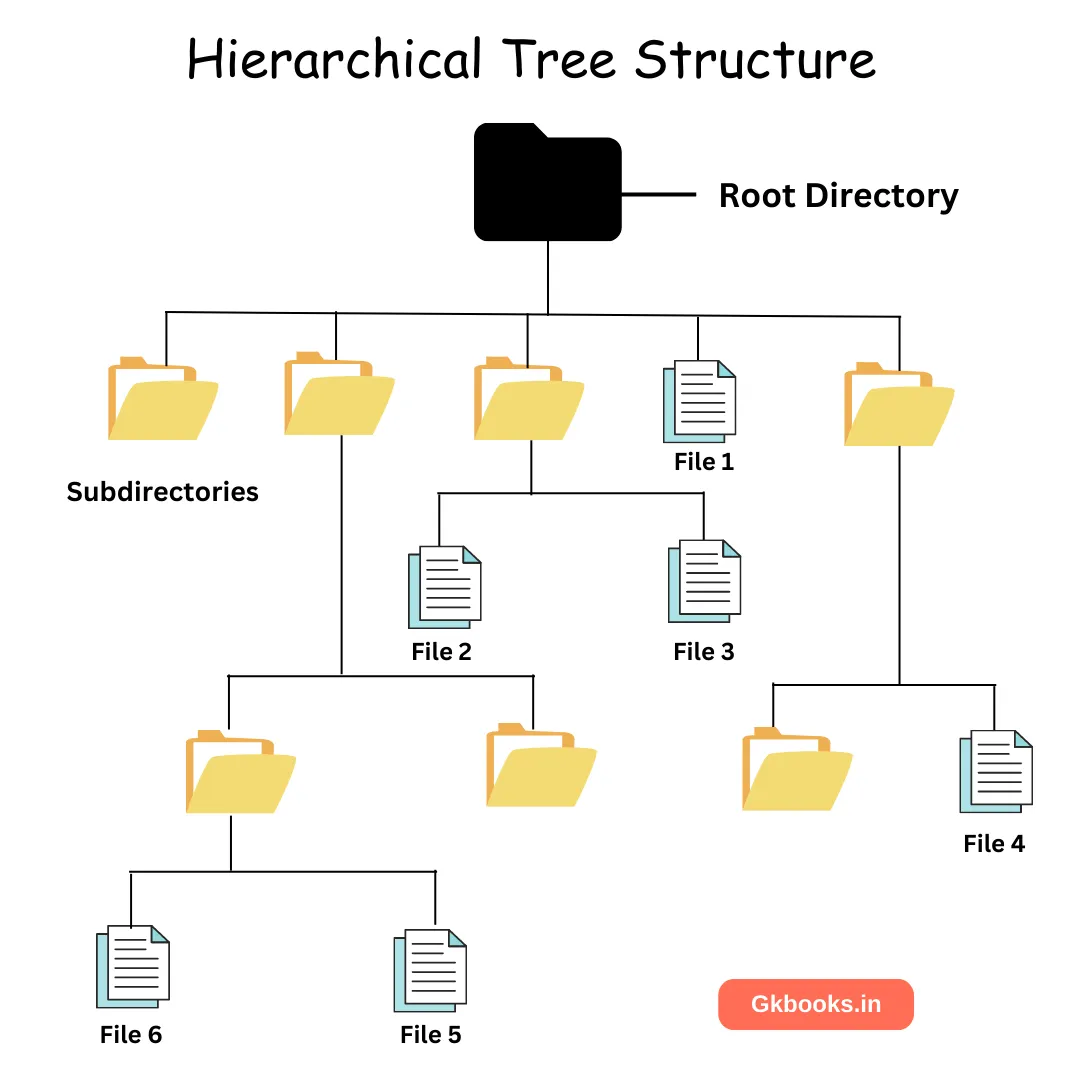
Q3. What is the purpose of format command in ms dos? ▪ The "format" command in MS-DOS is used to erase all data on a disk and set up the file system and prepare it for use. ▪ The main purpose of the format command is to create a new file system on a disk or drive so that it can be used to store data and files. ▪ During formatting a disk or drive we can choose which file system to use, such as FAT, FAT32, or NTFS. ▪ The format command checks the disk for bad sectors and identifies any bad sectors so that they are not used to store data. This is important because bad sectors can cause errors and data loss. ▪ Additionally, the format command can be used to create a bootable disk or drive, which can be used to start a computer and perform various tasks, such as installing an operating system or running diagnostic tools. ▪ This command is used to format both floppy disks and hard drives.
Q4. Which command display command history in ms dos? ▪ In MS-DOS, the "doskey" command is used to display the command history. The command history is a list of all the commands that have been entered in the current session. ▪ To display the command history using the "doskey" command, follow these steps: 1. Open the MS-DOS command prompt. [Click on Search in your computer and search for "DOS" to find Comand Prompt ] 2. Type "doskey /history" (without quotes) and press Enter. ▪ The command prompt will display a list of all the commands that have been entered in the current session. ▪ You can also use the arrow keys on your keyboard to scroll through the command history. Pressing the up arrow key will display the previous command, while pressing the down arrow key will display the next command. ▪ Note that the command history is only available for the current session, and it will be cleared when you close the MS-DOS command prompt.
Frequently Asked Questions (FAQ)
Answer: 1981
Answer: MS-DOS is a command-line operating system that does not have a graphical user interface (GUI).
Answer: Microsoft Disk Operating System
Answer: Graphical User Interface
Answer: Command-line interface (CLI)

